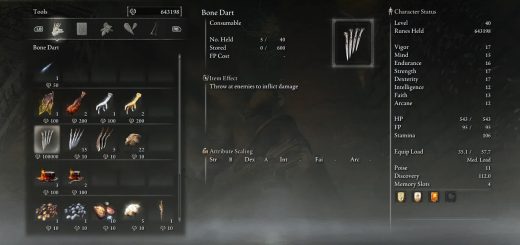Toggle Helmet Visibility
Adds an item which hides or shows your equipped helmet upon use. Also includes a proof of concept item for non-helmet armor transmog.
Toggle Helmet Visibility
Adds an item which toggles showing your equipped helmet on use. This visually hides your helmet, while keeping the stats and bonuses that it gives. The effect persists until toggled off.
Also includes a proof of concept item which changes the appearance of your body, arm, and leg slots to the Cloth Garb set. The armor set it uses cannot be changed in game, see the technical section for how to change it.
You can craft both of the items in the crafting menu. They will show up in your inventory at the very bottom, below the multiplayer items.
WARNING
Using this mod in regular online mode WILL GET YOU BANNED!
This mod adds new items to the game, which the game servers and anticheat will notice on your save and ban you for having.
If you’re going to go online, either use a separate save or make VERY sure that you’ve deleted all traces of this mod before doing so.
Seamless Coop is 100% safe to use this with, as it has it’s own separate save system and doesn’t sync with the regular online servers at all.
With Seamless Coop, make sure everyone has the exact same version installed!
I can’t help you with any problems that may come up because someone in your group doesn’t have the same version as another person.
At best it will cause your games to desync, and at worst it might crash your games or not let you connect to each other.
This means you must all be using the same version number and file.
Compatibilities:
Somewhat compatible with Seamless Coop
- Upon going through any loading screen, only the host’s armor will continue to be toggled for all players.
- Wanderers will continue to see their own armor toggled, but other players will not see it until it is toggled off and back on again.
Incompatible with any mod that replaces “regulation.bin”, “item.msgbnd.dcx”, or “menu.msgbnd.dcx” unless merged
Incompatible with any mod that changes the SpEffects of the White and Blue Cipher Rings
Known bugs:
In cutscenes, your helmet / armor will revert to what you’re actually wearing
- Cutscenes don’t display VFX so this likely cannot be fixed
- Only applies during the cutscene itself, so no need to re-toggle
You may be unable to use toggle items after the teleport cutscene from Forge of the Giants to Farum Azula and after defeating Elden Beast
- Rest at a grace to fix
In Seamless Coop, wanderers may be unable to use toggle items after viewing specific cutscenes
- Seems to be related to being in another player’s world, going through a loading screen will fix this
For the cosmetic armor set: armors such as Lionel’s set, which push your arms up to avoid clipping, may not work correctly under certain conditions:
- If your real armor does push your arms up, they will stay up even if your cosmetic set wouldn’t do this, causing your arms to be posed oddly
- If your real armor doesn’t push your arms up, they will stay down even if your cosmetic set would do this, causing your arms to heavily clip into the armor
Changing the cosmetic armor set:
This mod uses the White and Blue Cipher Ring stateinfos and repurposes their associated SpEffects to only display VFX. This is done so that the effects will be truly permanent, i.e. they don’t go away even when you go through a loading screen or die. Unfortunately this also means that there can only be two permanent items like this at a time, which means you must edit the VFX of one of them to use your desired armor.
- Navigate to row 869500 for helm or 869501 for body in SpEffectVfxParam
- Find the ID of the armor you want in EquipParamProtector OR in this list of armor IDs (IDs are the number at the far left)
- Change transformProtectorId to the first ID in the set you want, it should look something like “xxx000” (i.e. Kaiden set is ID 50000)
- If the armor has no helmet / doesn’t have an ID like “xxx000”, use another piece’s ID and change the last 3 digits to 000
- (Optional) Change the icon and text to reflect your change
- To hide armor, use ID 10000
Not all sets can be used effectively as transmogs because of how the param works. A set that only has a chest piece in the IDs will show just the chest piece and leave your arms and legs naked (as in, you will not even be wearing underwear). Also, the param doesn’t allow for single piece transmogs aside from the helmet, so you can only do a helmet or the entire body minus helmet.
(ADVANCED) Custom cosmetic armor:
New in version 1.10, you can replace the custom set with existing armor pieces to mix and match your own set of existing gear. Simply copy the rows of the pieces you want to use and match them up to the custom set’s IDs.
xxx000 – head
xxx100 – body
xxx200 – hands
xxx300 – feet
Protector ID: 8690xxx
You can also substitute any custom armor models you’d like as the cosmetic set without needing to replace any existing sets. This requires you to supply your own custom models in the parts folder. By default the set provided uses the same model masks as the knight set, so it should work right off the bat with any full-body replacing sets.
The files with “_l” (lowercase L) are only required if you are using the mod with other players, to prevent them from becoming invisible on your screen when using the cosmetic armor. Not all custom models have LODs though, so after a certain distance they may still become invisible.
General installation:
First, download Mod Engine 2 at this link and follow the installation process there if you don’t have it already.
(Optionally, follow the instructions for making ME2 work with Seamless Coop)
Method 1:
1. Extract the contents of the “togglehelm” folder to the “mod” folder in your Mod Engine directory
2. Launch Elden Ring through ME2
This is the easiest method, but it will overwrite any regulation and text mods you have installed in your mod folder. Keep a backup if you need to.
Method 2:
1. Extract the “togglehelm” folder to your Mod Engine directory
2. Open the file “config_eldenring.toml” and add this line to your mod list:
{ enabled = true, name = “togglehelm”, path = “togglehelm” },
(The mod folder is not required and is only here for demonstration purposes)
3. Save and launch Elden Ring through ME2
This method is more advanced, but it allows you to avoid potentially overwriting other mods you have installed. It’s not necessary, but I personally recommend it.
Merging:
Regulation.bin
Included in the “merge files” folder are the .csv files required for merging your regulation.bin, under the “csv” folder.
To merge your regulation files, open the file you want to add this mod to in DS Map Studio and merge the following categories:
EquipParamGoods : 869500, 869501
EquipParamProtector (only needed if using custom models) : 8690000, 8690100, 8690200, 8690300
ShopLineupParam_Recipe : 31900, 31901
SpEffectParam : 869500, 869501
SpEffectVfxParam : 869500, 869501
If you’re having trouble merging ShopLineupParam_Recipe, you can manually change the row ids and it will not affect much of anything. However, you must keep the IDs between the first and last named items in the param, or else they will not appear in the crafting menu.
Merging in DS Map Studio:
- Create a new project using the folder of your mod / regulation.bin as the project directory if you haven’t already
- Choose the Param Editor
- Select the param you’re importing to
- Click Edit < Import CSV < From file < All and select the appropriate one from this mod’s merge files
Text (item.msgbnd.dcx and menu.msgbnd.dcx)
I’ve also included the raw text files for editing and packaging with DS Map Studio, in the merge files folder. You only need to do this if you already have another mod which uses replaces text.
If not using or merging this mod’s “item.msgbnd.dcx” or “menu.msgbnd.dcx”, this mod’s items will not have text and the messages upon use will be the same as the Cipher Rings. If replacing another mod’s text without merging, ONLY this mod’s text will apply.
Merging these files is a bit more advanced, so I won’t be going over the instructions here. This is not required for this mod to function, and you will still have icons to help identify items in the case that you don’t use it.