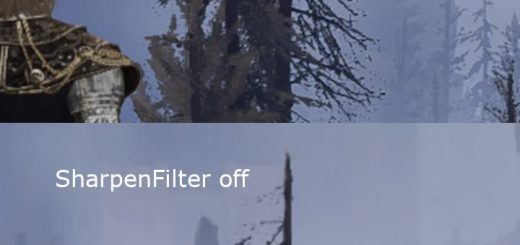Now you can run it (Performance plus)
Only use, when nothing else helps.
.csv for DSMapStudio
Main download mostly without graphical bugs. Character model preserved in every variation. Draw distance is enough to be playable, but can be lower. Landmarks are visible, some float. Expect visual bugs in caves and catacombs.
You can switch around different .csv from different mods if you don’t want the whole pack.
No grass. No shadows. No small trees and unpickable bushes. No weather. Low LOD. Low draw distance.
Explanation on what each .csv does is below with a guide for more FPS.
If you’re using mods with ModEngine2 – import into regulation.bin inside “mod” or “randomizer” after. (if you have one there)
Installation:
Delimiter is comma “,”
1. Download DSMapStudio
2. Extract it and drop my files in a folder you can find
3. Backup regulation.bin (C:/ProgramFiles (x86)/Steam/steamapps/common/EldenRing/Game/regulation.bin)
4. Open DSMapStudio and create a new project. (Top-left) File->New Project
5. Name it whatever you want, project directory is a folder where you will get a new regulation.bin, create it. Game executable – (C:/ProgramFiles (x86)/Steam/steamapps/common/EldenRing/Game/eldenring.exe). Check “Import row names” (probably already checked)
6. Choose “Param Editor”, check for .csv names in the folder, where you extracted the mod.
7. Find names with search in the left field and click on one, select all the rows in the middle field with Ctrl+A. Or click on the first row, scroll down and Shift+Click on the last one.
8. (Top-left) Edit->Import CSV->From file…->All. Find the right file name in a folder, where you extracted .csv from archive and import it. You will need to do this for every file.
9. (Top-left) File->Save All, close DSMapStudio.
10. Grab your new regulation.bin from project folder and replace one in EldenRing/Game.
11. Done
If the game never opened, here is a possible fix – https://github.com/tuffee88/d3d12ProxyEdrDx11_0
If you play at lower, than 30 FPS – https://www.eldenringmods.com/elden-ring-pc-stutter-and-low-fps-fix/
That mod fixes delayed unresponsive controls, but may add more lags, depending on your specs. Also, check comments there to make it work with ModEngine2.
Check detailed description here to remove distant fog and some other effects, if you haven’t –
https://www.eldenringmods.com/performance-boost-for-potato-pc-plus-guides-and-more/
What .csv do:
GrassLodRangeParam.csv – removes grass.
LoadBalancerDrawDistScaleParam.csv – changes LOD.
LoadBalancerNewDrawDistScaleParam_win64.csv – changes draw distance and shadows.
WeatherLotParam.csv – removes fog/removes some wind, makes wind effects less laggy.
WeatherParam.csv – removes weather.
For more performance:
Make sure graphics card drivers are updated.
Open Nvidia Control Panel/AMD Control panel (Right click on desktop)
Find “EldenRing.exe” for Nvidia or “Elden Ring” for AMD
Scroll down and find tesselation settings, select “Override application settings”, then change it to 0 or how low it lets you.
If you have an old processor – https://coderbag.com/product/quickcpu
Download is all the way down on the page.
Read on the page how to unpark your cores. (Just put 2 sliders down-left to 100). This is not overclocking, it is safe.
Change power management in windows to Performance, if it is not.
There are some tweaks to be done inside “Performance” power plan. Or you can create a new one.
Change CPU power management. Click on it, change minimum states to 99, maximum to 100 (should be already 100).
Find Nvidia/AMD settings and change them to maximum performance.
Apply changes.