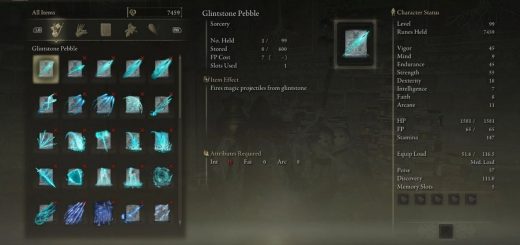Elden Ring Item and Enemy Randomizer
Installation
These instructions are a bit long, but mainly to account for all of the different ways you can use the randomizer with other mods and with different modding setups. For the simplest installation process, use Automatic Mod Engine. If you run into issues, check out the Troubleshooting section below.
There are mainly two types of Elden Ring mods: dll mods and file mods. dll mods hook into the game when it’s running to change it in various ways, similar to what a Cheat Engine script might do. For example, Seamless Co-op or Item and Param Randomiser. File mods provide an altered version of the data files used by the game, such as regulation.bin (containing game params) or files packed inside archives like Data0.bdt. For example, this randomizer or Elden Ring Reforged.
File mods like this randomizer cannot hook into the game on their own, and require either Mod Engine 2 or Elden Ring Selective UXM to do this for them. Both of these tools are in beta and are maintained by users in the FromSoftware modding server ?ServerName?. On the other hand, dll mods can be installed with something like Elden Mod Loader, or used standalone with their own launchers.
As a result, using this randomizer requires one of these three options (more details in Step 2):
1. Automatic Mod Engine. In this case, you can download the randomizer anywhere, and you do not have to download anything else. When you run the randomizer, it outputs hundreds of game files, and also outputs a config_eldenringrandomizer.toml file. You can click the “Launch Elden Ring” button in the randomizer to launch a built-in Mod Engine. Mod Engine may not work unless Steam is running, Elden Ring is installed in the default Steam library, and eldenring.exe has not been modified to run as administrator.
2. Manual Mod Engine. In this case, you download standalone Mod Engine, and the randomizer is a subdirectory within Mod Engine. After running the randomizer program, you can use the Mod Engine launcher to launch the game. It will use those randomized files and automatically disable EAC, assuming all of the aforementioned Mod Engine requirements are met.
3. UXM. In this case, unpack the entire game from its archives (requiring ~50GB extra disk space) and then patch it to use the unpacked files. When you run the randomizer program in UXM mode, it replaces those unpacked game files with randomized versions. Then after disabling EAC, you can launch eldenring.exe (or any other launcher) and it will use the randomized files.
The Mod Engine approach is covered by Elden Ring Key Item Randomizer: Installation Instructions by Nax. The same overall approach applies even with enemy randomizer, just with more options in Step 3 below.
A note about Seamless Co-op: You can use these instructions for basic compatibility with Mod Engine. If you’re using that guide, ignore the second-to-last step and follow the specific instructions below instead. Custom enemy placements (especially boss replacements) seem to result in disconnections, so try to avoid those. See also How to Install Elden Ring Enemy/Item Randomizer and Full Co-op by itsSpicy, which recommends having only one person run the randomizer and upload their files to a host like Google Drive for their partners to download.
If you’re using Elden Ring Fog Gate Randomizer, read that page first for the required installation steps. The overall idea is to first install Item/Enemy Randomizer with specific options, and then merge Item/Enemy Randomizer directory into a separate Fog Gate Randomizer directory.
1. Go offline on Steam (optional)
If you don’t want randomizer runs to be interrupted or invalided, consider going offline on Steam for the duration of the run to prevent Elden Ring from automatically updating (Steam > Go Offline). This is not required, but otherwise your playthrough may not be completeable in the case of a game update.
(After the game updates, all regulation.bin edits based on the previous game version will be ignored. This includes all item location edits, character edits, and enemy attribute edits. It will be necessary to download a new version of the randomizer whenever one is available, and if possible, rerunning it with the same seed and options.)
Regarding online server bans: using mods will not ban your Steam account if you’re taking necessary precautions. In particular, after you’re done using mods, before logging back into game servers, restore all game files to normal (and/or stop using the Mod Engine Launcher) and delete any progress made in all save slots while the mod was active. This can be done by using a launcher with an alternate save file, or deleting all save file slots used with the mod, or restoring a backup of ER0000.sl2. More details in the “Uninstall” step below.
2. Install .NET 6.0 Desktop Runtime
This is needed to prevent errors about framework versions. If you don’t have it, Windows will send you to a page with a bunch of download links. Most of them will not work. You specifically need the following link for the Desktop Runtime from Microsoft.
3a. Automatic Mod Engine
Skip this step if you’re using UXM or manual Mod Engine.
To use this option, manually download the randomizer zip from the Files tab, and place it anywhere. Unzip it using “Extract here” in 7-Zip. This will create a directory named randomizer.
Do not use Mod Manager, because apparently it does not know how to properly install game files generated by the randomizer.
If you want to use randomizer with other file-based mods, you will be able to specify other mods in the randomizer program using “Merge other mod” before randomizing. See the “Select options” step below for more details. When randomization is applied, randomizer will automatically merge the mods’ files. When the game launches, it will load both the merged files and the mods’ other files.
3b. Manual Mod Engine
Skip this step if you’re using UXM or automatic Mod Engine.
This option requires using Mod Engine 2 for Elden Ring. Download it anywhere, for instance the Downloads folder or Desktop, and extract it using 7-Zip or a similar tool. Then, manually download the randomizer zip from the Files tab, place it inside of the ModEngine-2.0.0-preview3-win64 directory you just created, and unzip it using “Extract here” in 7-Zip. This will create a directory named randomizer inside of Mod Engine, alongside the other directories mod and modengine2.
Do not use Mod Manager, because apparently it does not know how to properly install game files generated by the randomizer.
For a basic installation of just randomizer, edit eldenring.config.toml (you can open it with Notepad) so that the mod path at the bottom of the file is called “randomizer”. You will want this exact setup of the config file and directories.
If you want to use randomizer with other file-based mods, including regulation.bin edits, the randomizer supports this by using a second directory containing the mods. In particular, you must install that mod in a separate mod directory, and then add both the randomizer and mod directories to eldenring.config.toml. You will end up with config file like this.
3c. Set up UXM
Skip this step if you’re using Mod Engine.
To use UXM, unpack and patch the game using UXM. Unpacking the game requires around 50 GB of disk space.
The recommended UXM version is Elden Ring Selective UXM. You should also make sure you can bypass EAC when you launch the game, or else Elden Ring with refuse to start with the modified exe. You can find guides for this online.
Download the randomizer zip from the Files tab. It doesn’t matter where you download it to do, because you will specify the game install path inside of it. Unzip it using “Extract here” in 7-Zip.
4. Select options
If you’re rerunning randomizer, check the Files tab to make sure you have the latest version with additional softlock fixes and features. Update it if not.
Open EldenRingRandomizer.exe and select your Elden Ring game exe. Select “Output files for UXM” only if you’re using UXM. When this is checked, the randomizer will output game files into the game directory, creating backups of all of the files it replaces. Otherwise, it will output game files directly into the randomizer directory.
If you have other file-based mods to merge with randomizer, use “Merge other mod”. Select either a directory or a regulation.bin file to merge another mod’s directory. (With Manual Mod Engine, you’ll also need to edit the config file like this, as mentioned in Step 2b). Select a Mod Engine toml file to merge all of the mod directories listed in the toml file. This uses the same resolution order as Mod Engine: if a file exists in multiple mods, randomizer only merges the file which is found first in the mod order. Be warned that some mods cannot be merged with item randomizer currently, and will always result in errors.
Then, select randomization options in both the Item Randomizer and Enemy Randomizer tabs, which can be enabled or disabled with the corresponding checkboxes. In item randomizer, “Important locations” are all of the places you might have to check to finish the game or get essential upgrades. See more information about key items and locations below. By default, enemies get randomized within predefined categories (dragons bosses become other dragon bosses), but this is highly configurable with custom enemy placement.
To use the same run as someone else, you can save/load options files from the Options menu. These contain your seed, options, and customization preset. If this doesn’t work for you, zip up the entire randomizer directory after randomizing and send it to someone else instead.
5. Randomize!
Click the “Randomize items and enemies” button to output game files for a randomized run. The button’s text may change depending on whether item/enemy randomizer are enabled, or whether you’ve checked options like “Reroll seed”. In particular, “Run with fixed seed” means it will try to make a run based on the seed(s) you provided or which were populated based on an existing run.
The randomizer creates a file in the spoiler_logs directory which contains hints and spoilers for the run you just generated.
After this, do not manually copy and paste individual files! In addition to regulation.bin, hundreds of files in the event, map, msg, script, and sfx directories are required to make the item and/or enemy randomizer function correctly, and the list of required files can change every time you randomize. The randomizer already puts all of these files in the correct place and adds/deletes them as necessary, so never manually copy and paste them.
6. Run the game
Close the game if it’s currently running, then launch the game. (If using Automatic Mod Engine, press the “Launch Elden Ring” button. If using Manual Mod Engine, launch launchmod_eldenring.bat.)
Mod Engine’s launcher seems to be incompatible with running Elden Ring as administrator, so make sure “Run this program as an administrator” is unchecked in the Compatibility Properties for eldenring.exe while using Mod Engine. If you run into other problems, see Troubleshooting below.
If items are randomized, the second character creation screen should have different weapons and armor (the first has not changed), and the item beside the Stranded Graveyard Site of Grace should be different. If enemies are randomized, Grafted Scion should be a different enemy.
7. Uninstall
If you used UXM to install randomizer, open EldenRingRandomizer.exe and select “File > Restore UXM backups” to uninstall. Review the files and click “OK” to restore all of the backups. This is also required if you’re switching from UXM to Mod Engine.
If you used Mod Engine, simply don’t launch the game with Mod Engine anymore, or edit the Mod Engine config to remove it or change it back.
Finally, if you plan on going back online, make sure you use restore a save file from before you started using mods, or else you will definitely get banned! Some launchers will handle this for you, so see their documentation if this is the case. Otherwise, randomizer creates a save file backup when it first does randomization, so browse C:\Users\\AppData\Roaming\EldenRing\ from local disk. The file to restore is ER0000.sl2, the randomizer’s default backup name is ER0000.sl2.randobak.