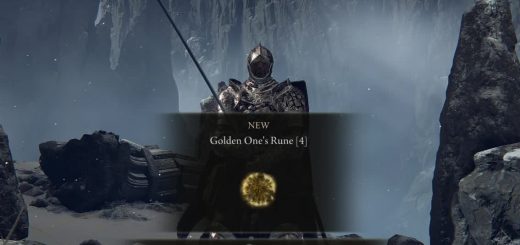UI and HUD Recolors
6 recolors of the UI and HUD. Can be automatically integrated to other mods that edit UI and HUD elements.
6 recolors of the UI & HUD. I tried to cover as many elements as possible, turning anything gold into the new colors:
- Blue
- Copper
- Gray
- Green
- Purple
- Red
**Disclaimers! Please Read!**
I am aware that the words, letters and numbers are still white or light gold. I do not know where the files would be to change those colors. If you happen to know where or how I can change text/font colors, please let me know!
For some reason, despite changing the texture, the background color that shows when hovering over a Site of Grace remains red. Depending on the recolor, it’ll either stay red or become a purple color. I do not know how to disable this red highlight. I’m going to keep it this way because hovering over locations without a Site of Grace retains the color I made it (blue, green, etc).
I use Texture Improvement, specifically the 4K textures. This is reflected in the screenshots and so your game/recolors may look different than mine!
DO NOT attempt to play the game online while using any mods or you will be banned! Download Anti-cheat toggler and offline launcher to circumvent EAC, or if you use Mod Engine 2 then that program will automatically disable it.
Installation – Base Edition
For users that DO NOT use additional UI/HUD mods
UXM
- Follow the instructions of UXM Selective Unpacker to unpack the menu folder
- Extract this mod to your location of choice
- Place the contents of “menu” within the folder of the same name created by UXM
- Don’t forget that if you use UXM to install and use mods, to Patch the game using UXM Selective Unpacker
Mod Engine 2 [RECOMMENDED]
- Download Mod Engine 2. It can be placed in any location, does not have to be the game directory
- Ensure that you have a “menu” folder within the “mod” folder of Mod Engine 2. If you do not have one, then you can make a new one yourself.
- Extract this mod to your location of choice
- Place the contents of “menu” within the folder of the same name located in the “mod” folder
- Launch Elden Ring with Batch File launchmod_eldenring
Installation – Gideon Edition
For users who play with any additional mods that edit the UI/HUD like Elden Ring Reforged, PS5 PS4 Controller UI, etc.
- This utilizes the UI texture deployer program, Gideon, which will automatically bundle and merge these types of mods for you.
- The program requires .NET 6 Desktop Runtime, please install it or ensure your PC has it before continuing.
- Make sure that the mod you want to merge with UI & HUD Recolors is already installed. Please refer to their respective mod pages for that.
- Download the Gideon Edition of this mod. Do not forget to extract its contents after downloading.
- From your chosen recolor, place “menu” and “Setup UI Images (UI and HUD Recolors *color*)” in the “mod” folder (if using Mod Engine 2) or in your game directory (if using UXM).
- Launch the included shortcut for Gideon, called Setup UI Images (UI and HUD Recolors *color*). Gideon should handle everything for you from there, and the mods will be merged successfully. Please follow the text provided by Gideon to make sure everything worked correctly or if any issues arise. When all’s said and done, you can now play the game with your merged mods!
- ALTERNATIVELY, you do not have to install other mods first before merging; I just saw it as a simpler way to explain the process. It may be preferable to merge before installing if you’re using several UI/HUD editing mods. The act of launching and merging with Gideon is the same, except you just need to ensure that the “menu” folder and Gideon shortcut are placed in the folder of the other mod(s). This will not overwrite the other mod(s).
Graphics & Mods Used for Screenshots
Remove vignette
Remove chromatic aberration
Ultrawide UI Fixes
Remove black bars
Increase animation distance
Disable Sharpening
Unlock the framerate
Elden Ring PC Stutter and Low FPS Fix
Texture Improvement
Tree Sentinel Set Recolors
I play on a 21:9 (3440×1440) ultrawide monitor with an NVIDIA RTX 3080. In game settings, I turned Depth of Field and Motion Blur off with the Brightness at 3. For everything else I use the recommended settings from NVIDIA GeForce Experience.
Tools Used In Mod Creation
Photoshop
Yabber
UXM
Gideon